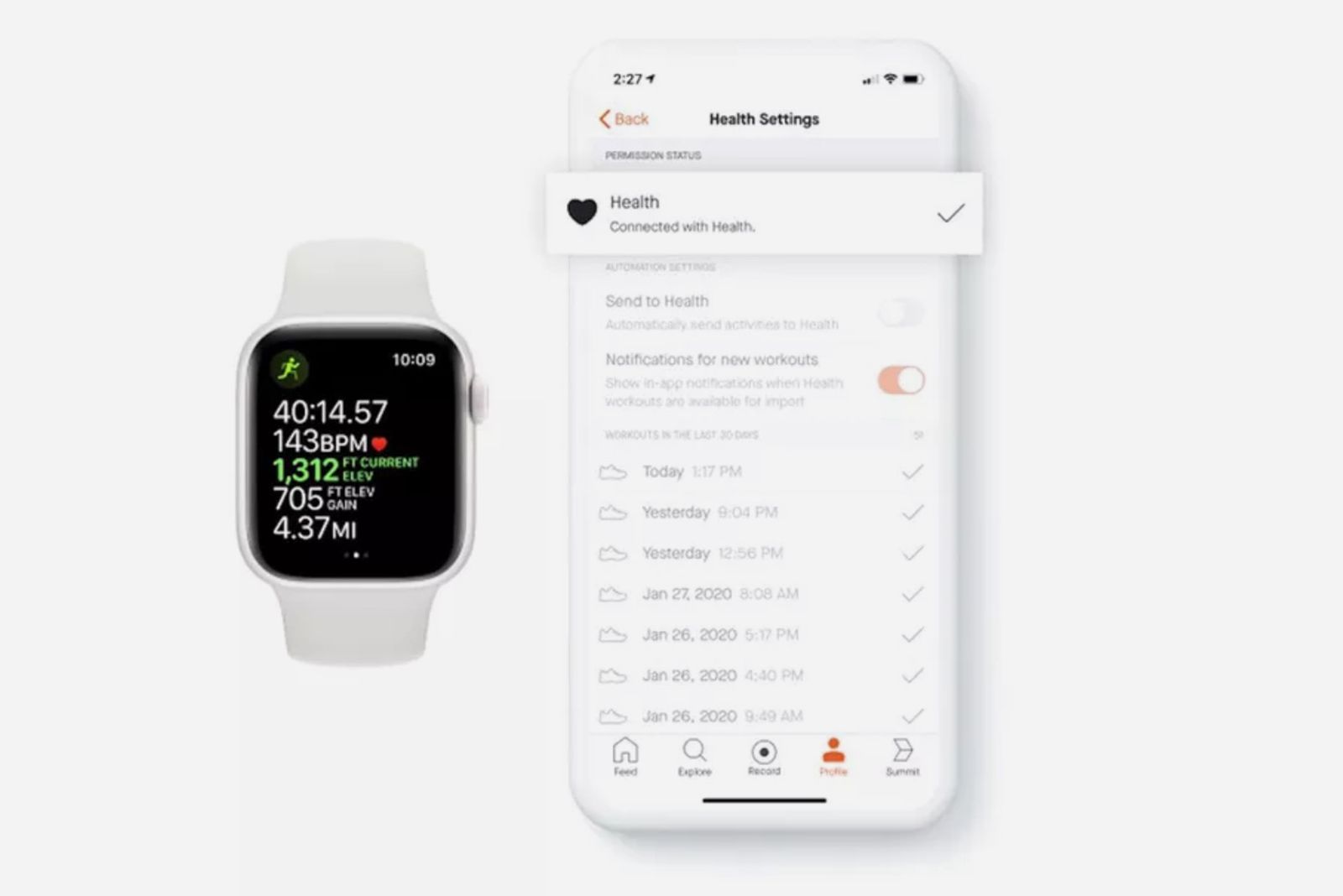Strava supports syncing with Apple Health, which means those who use an Apple Watch or iPhone with Strava can automatically sync your workouts without needing to use a third-party workaround.
It hasn't always been this way but - thanks to an update in 2020 - you can now directly sync your workouts to Strava. In the beginning, you could only sync them if you manually imported them but - after an update down the line - there's now an automatic import option too. Here's how to enable it.
How to connect Apple Health to Strava
If you want to sync your workouts between your Apple Watch or iPhone and Strava, you first need to ensure that Strava is allowed access to your Apple Health data. To allow this, follow these steps:
- Open the latest version of the Strava app on your iPhone.
- Tap 'You' in the bottom bar then tap the settings cog in the top corner
- Go to Applications, Services, and Devices.
- Select Health under 'Services'.
- On the next screen tap the big '+'
- Select Connect on the next screen.
- Select 'Turn On All' or toggle the data you want Strava to access and update your Health data
- Tap 'Allow' in the top corner
Once done the Strava app can read the data from your Health app and you can either have it sync all activity to Strava automatically, or you can choose to manually import sessions.
Note that this only works for your present and future Strava activity.
Apple Watch workouts to Strava: How to automatically sync and manually import
As mentioned you can have workouts and activities from Apple Health either syncing automatically with Strava, or you can import them manually. Here's how to do both:
- Once done with the steps above, return to Settings in the Strava app.
- Go to Applications, Services, and Devices.
- Select Apple Health.
- Toggle the 'Automatic Uploads' switch on
Once you've done this, any activities that you've tracked using the Apple Watch's Workouts app will sync across to Strava even if you're not actively in the Strava app.
To manually import your old Strava activity, follow these steps next:
- Go Settings in the Strava app.
- Tap 'Applications, Services, and Devices'.
- Select Apple Health.
- Scroll down to the activities you'd like to send to Health.
- Manually tap "Import" on any workout to sync your old data.
Things to note
There are a couple of things worth noting using this integration between Apple Health and Strava. Firstly, it only works with activities that you've tracked using the Apple Workouts app on the Apple Watch. So if you've tracked a run or a bike ride using another third-party app like Nike Run Club, it won't be discoverable to Strava.
The second thing to note is that when it comes to manually importing specific activities, the workout history only stretches back to the last 30 days. Anything older than that isn't available and can't be synced across to Strava.